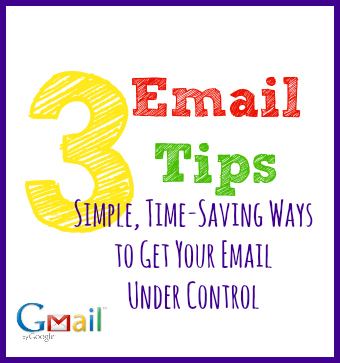
Today is the first day of my Time Audit. (Remember? I’m writing down my daily activities every 30 minutes in an effort to audit how I spend my time — so I can spend it more wisely in the future.)
I immediately noticed that “checking emails” takes way longer than I would have thought. I checked email last night before I went to bed.
This morning, I woke up, brushed my teeth, and opened my email. I had over 95 emails in my personal account and KOAB account combined.
95 in less than 8 hours. Eight over-night hours, mind you.
That’s nuts!
What’s even more “nuts” is that I don’t even read most of these emails — I just delete them straight away. They are lists that I had signed up for years ago, and are simply no longer relevant to me (if they ever were).
Lightbulb moment.
I had to stop those emails from coming into my inbox in the first place. I had to get rid of the psychic weight of hundreds of unread messages – growing by the dozens every day.
3 Time-Saving Gmail Hacks
#1: Unsubscribe from Unwanted Emails
How many emails do you get a day that you don’t even read?
Unsubscribe from them. It takes less than 30 seconds per email (I actually timed it – you know, for blogging reasons – and unsubbing from just one of them took me 18 seconds.)
Sure, that’s more time than I’d spend just clicking the delete button in my Gmail. But I have to click that button every single day. So even if it takes me just one second to do that, in 18 days, I’ll have “paid for my unsubscribe investment”.
(Ever the frugalista, I’m always thinking of ROI.)
Plus, there is something psychologically beneficial for an easily-distracted-multitasker like myself about not even having to see the emails. It frees up my brain space for more important things.
To unsubscribe from unwanted emails, just scroll to the bottom of the email and look for an Unsubscribe hyperlink. Some services are tricky and say something like, “To unsubscribe, click here” — and the word “here” is hyperlinked. Or you can automate it with a service like unroll.me.
(Just do me a favor and DON’T unsub from KOAB emails, okay? ;-))
#2: Send & Archive
With efficiency already on the brain, I noticed another redundancy/time-waster in my email habits.
I archive all of the emails that I respond to. I don’t trust myself to remember what I said – or to whom I said it. I like being able to search and find stuff from years ago — but not having it out in front of me cluttering my inbox.
So, until now, what I was doing was writing a response and pushing send. Then I’d have to drag the mouse up to click on the “Archive” button in my Gmail. I did this a few dozen times a day.
All that repetitive action wasn’t just wasting time, it was setting me up for carpal tunnel syndrome.
I vaguely recalled reading about a “Send and Archive” button. So, I googled it (60 seconds) and scanned a post that explained how to do it.
If you don’t know how to do this in Gmail, I’ll save you the trouble of googling.
First, click on the setting wheel on your Gmail account.
Then, under the General tab, scroll down to Send & Archive and make sure you check the “Enable” button.
Finally, scroll down and click “Save Changes”.
That’s it – you’re done. Your emailing time just became more efficient (and less carpal-tunnel-y).
#3: Canned Responses
I don’t know about you, but I find myself repeating myself a lot. In real life – and in email. (If you have a solution for having to repeat yourself in real life, lay it on me!)
In email, the solution — at least in Gmail — is the “Canned Response”. How did I not know about this until now?
Go to Settings > Labs. Enable Canned Response and click on the Save Changes button.
Now open a new email and click on the little grey arrow on the bottom right corner to see more options. Click on Canned Response.
Select New Response and name it. Type up your email and press send. The body of your email will automatically be saved, so the next time you need to say the same thing (again), you just select that Canned Response.
What are you favorite tips for reducing inefficiency in your email operations? How do you keep your inbox under control?















Great tips! Thanks!
Sure thing! Hope it helps a bit!
Love the Canned Response idea. Not sure I fully get it but I will have to play around with it, it sounds very helpful for things like responding to initial inquiries from prospective clients or things like that. What are some things you use it for? FAQs?
Exactly, Chava!
I get a lot of “pitches” from PR companies for products that aren’t at all relevant for the KOAB audience. But I appreciate them thinking of me – and want to keep the channels of communication open.
I do also get a lot of the same kinds of questions (help with price books, budgeting, etc.) Even if I have to fine-tune each message, it helps to have the skeleton there for me — and makes it more likely that I’ll be able to give everybody a response.
Genius. Thanks for doing the legwork. I wonder how much of that you can use on gmail mobile….
I can’t figure out how to archive in mobile, which is super annoying. It’s a disincentive for me to check my email remotely (altho that isn’t necessarily a bad thing!).
So I tried a couple of these strategies right away, and I’m hoping they help because I also have a huge problem keeping up with my emails (not quite so big as yours, but time-zapping nonetheless). I unsubscribed from a couple places and think I’ll add a few more, and started with Canned Responses.
I also started doing another couple things that I read about either on MakeALivingWriting.com or somewhere else:
In Google Labs, there’s a button you can enable called “Mark as Read.” You know how sometimes you can tell what the content is, and you want to save it, but you don’t need to read it? You can mark something as “Read” without opening the email with this button. It’s good for people like me who occasional send things to ourselves, for example or for the next tip–
If you have a short message, type the whole thing (like a text) into the “Subject” line and add EOM (for “end of message”). Encourage other contacts to do the same. Paired with “Marked as Read,” you can communicate very quickly.
I’m definitely going to have to try that “hack” – thanks for the great EOM tip!
I just started subscribing & really appreciate all the invaluable information.
I tried implementing Hackers tip #2 as it would be perfect.
In (advanced) settings the only options are either:
(1) show send & archive button in reply or:
(2) hide send & archive button in reply.
So…..how does that do what you are describing??
Anneg – You should select 1 – and then when you write an email and push the “send” button, it will automatically archive it as well. One less stroke/step.
To archive on gmail from an iphone, you press and hold the trash can button and a few options come up. Press archive.
also, another idea for canned responses could be saving info for a “personal update” for corresponding with people, so you don’t have to write it again, or for projects, even if not infinitely long-lasting projects. Such as “room parent” duties or something like that. Anyone else have ideas how to use canned responses?