 I’ve talked before about how much I love Mint.com for tracking our spending and keeping us on budget.
I’ve talked before about how much I love Mint.com for tracking our spending and keeping us on budget.
But a number of you have asked me just how that works – and what exactly I do with Mint.
It’s a good question – because Mint can be pretty intimidating at first. And frankly, it took me several months of using the software to really appreciate just how useful it is.
That’s because to get the most out of Mint, you really need to interact with it – i.e. tell it what to do. It takes a few minutes each week, but that small investment is so worth it for us.
In order to help those of you who are struggling to figure out the best way to get a hold of your spending, I thought I’d write a couple of posts on how I use Mint.com.
For the uninitiated, Mint.com is a FREE online budgeting system, which helps you to track spending, savings, debt repayment and more. In a nutshell, it makes organizing and managing your money a whole lot easier.
Today I’m going to talk about how to get started – by adding in all your accounts.
I know it’s nerve racking to give your credit card and bank account information to a third party, but the security that they use on Mint.com is the same that your bank uses. It’s just as safe as you can be with any online financial transaction.
When you log into your account for the first time, it should automatically prompt you to do this. If for some reason it doesn’t, just click on the link that says “Accounts” at the top of the page. Then select “Financial”.
Start by entering your checking and savings accounts. Add in your credit and debit cards, too. Once you do this, Mint will be able to pull your transactions (we’ll talk more about that in Part 2).
I also suggest adding in your retirement accounts and any other investment accounts. The more data Mint.com has to draw from, the better it will be able to help you get organized – and stay on track.
I was going to do a play by play with pictures of each step of this process, but then I came across this helpful little video from Mint.com on YouTube.
Now that you’ve entered your account information, it’s time to move on to your assets.
Enter the details about the worth (the retail value along with any debt) of your car, your home and any other property you own. You do this so that Mint.com can keep track of your networth. I know there are some super organized people out there who track this all on their own. But I love having Mint tell me where I stand – without me having to do a single thing.
If you know your credit score (and hopefully you do), you can even add that.
Once all this is done, you can take a break for a couple of days.
Next week, we’ll be talking about how to categorize your expenses, which is really the heart and soul of the brilliance of Mint.com. Stay tuned!
(If you’re not yet signed up for Mint.com, you can do that HERE. Then play along in this step-by-step tutorial.)







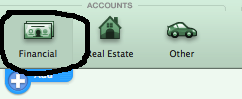








i just signed up and im soooo excited to start using it!! thanks soooo much for posting!!!!!
Are you at all concerned from a security perspective about having all your financial info/accounts in one place?
We’ve thought about using mint.com but have been reluctant to do so.
Thoughts?
The idea of this appeals to me, but like @pc, I’m leary. I’m more concerned with their sharing of my information with third-party sales people. I’m already getting enough junk mail & calls about lowering my interest rate, etc. Any way you can reassure me?
This is so great – I just signed up for Mint a couple weeks ago, and I look forward to hearing your tips on getting the most out of it.
Regarding security – I was also reluctant at first, and did quite a bit of research before signing up. As Mara wrote, Mint uses the same security as your bank’s website, and it’s been around for a while with no security breaches to date. That’s no guarantee when it comes to hackers, but you’re at least as safe with Mint as you are with your bank’s website. As far as sharing your information with third parties, I don’t see any reason for concern – it’s really not in their best interest to sell your info, because they build their reputation on the security they provide. They would lose all their users if they were selling financial secrets, or even addresses.
Here is an article in the NYT about their security:
http://bucks.blogs.nytimes.com/2010/07/06/should-you-trust-mint-com/
Thank you so much for posting this. Mint looks great. I signed up but ran into a problem. We have a personal credit card and a business (or actually medical practice) credit card with the same bank. I only want the personal one in the budget, but Mint took both from the bank. I can’t find a way to delete just one of the credit cards. Mint has no contact or help option. Do you have any ideas how I can keep just the personal credit card on it?
Kathy – Click on the Get Help link at the top of the page, then scroll down to where it says Contact Mint. Fill out your question there and they should get back to you within the day. HTH!
Thanks Mara!