While there is no right or wrong way to track expenses, I have found that the best way for my family is with Mint.com. Instead of having to check through all my credit cards and bank cards, or remember to save every single receipt (only to inevitably lose one or two), Mint.com keeps me 100% accountable. All of our financial transactions are in one place, so I never miss a beat – or a payment.
If you haven’t read part 1 of my Mint.com tutorial, you can go here to learn all about adding accounts.
To me, the heart and soul of Mint.com lies in the categorizing of my transactions. Categorizing is how Mint goes from being a general budgeting tool for the masses to a one-of-a-kind tool that is fine-tuned for me and my family.
Categorizing takes a bit of time – about an hour to set up the right categories and then another couple of minutes every few days to go in and make sure all my recent transactions have been properly categorized.
So, here’s what you do to get started:
- Log into your Mint.com account
- Click on Transactions (it’s the second tab, after Overview, on the menu across the top)
- Since you have already set up your accounts, all your transactions will automatically be entered into your list of transactions; however, Mint.com will have categorized them the way they think makes sense.
- If you really want Mint to “work” for you, you need to categorize these expenses the way that makes sense for YOU.
For example, we just got back from our trip to Cape Cod and have a ton of expenses in our transaction rosters. We took out cash for incidentals, but most of our expenses actually were put on our credit and debit cards.
For example, see the above three transactions:
- The Captain Freeman Inn was our B&B
- The Cape Cod Potato Chip was the Cape Cod Potato Chip Factory, where we took a factory tour (free) and bought some souvenirs for our kids
- Mrs. Mitchell’s Gift Store was a store in Hyannis where we got more souvenirs (ha! lots of tchatchkes!)
Mint.com categorized these expenses as “Hotel”, “Fast Food” and “Gift”, respectively. This is quite logical – but it’s not the way I want it done.
You see, I want my transactions to align with my budget categories (*hang tight if you don’t yet have budget categories – I’ll be talking about how I do that soon).
I don’t actually have budget categories called “hotel”, “fast food” and “gift”. Instead, I want all of our Cape Cod expenses to go into one category – TRAVEL.
Travel is a category I have in my budget (we set aside money every month for our vacations).
In order to change these transactions from “hotel” or “gift” to “travel”, I just need to click on the arrow in the Categories section, and then scroll to the category I want. In this case, I categorize all three expenses as Travel.
If you haven’t set up your own categories yet, you will only see the Mint preset ones. There are categories (e.g. Travel) and subcategories (e.g. Hotel, Air Travel, Rental Car). You can select either a subcategory or an overall category for your transactions – both are fine in Mint.
How to Create Your Own Categories
What if you have a category that Mint doesn’t have? Never fear, you can add it yourself. Here’s how:
Scroll to the category you want – eg. Education.
When you roll over the category, the pop-up menu with the sub-categories will automatically open up on the right.
Scroll down to the link that says Add/Edit Categories and click on it.
The pre-programmed Mint categories are already there, but underneath that, you can add in your own categories.
Click on the Add a New Category button, fill in the name of your category and click Save it.
For example, I added a category for my boys’ school and my daughter’s preschool.
The only negative I have discovered about Mint categories so far is that you can’t delete the pre-programmed Mint one (or at least I haven’t figured out how) – which can lead to your pull-down menus looking a little sloppy. However, you don’t see unused categories anywhere else but here, so it doesn’t bother me too much.
How to Set Category Rules
One of the best things about categorizing is that you can tell Mint to set a rule, so that it was always categorize certain purchases in a pre-set way. This is a huge time saver!
Here’s an example of how this works for me: Target.
At Target, 85% of the purchases I make fall into my “groceries” category. For us, Groceries refers both to food we consume at home, as well as to household items, personal care items and beauty supplies. A streamlined budget (more on this next week) makes my life easier, which is why lumping all of this together into one category makes sense. I’m buying most of it at the same stores (and usually in the same trip) anyway.
Mint’s pre-programmed category for Target is “shopping” (ha, as if my budget could survive with amorphous categories like that!). I, however, have told Mint to always categorize Target as “groceries”.
To do this, I first went into Categories and renamed it Groceries (a sub-category I set up under Food & Dining).
Then I clicked on Edit Details and made a check mark in the Rules box, which says “Always rename Target as Groceries”.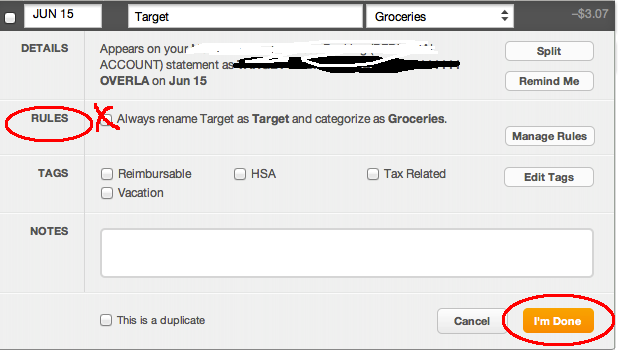
Then I clicked the orange I’m Done button and all my previous and future Target purchases get categorized as “groceries”.
But what about when I get prescriptions meds or clothing at Target – two items that don’t fall under the broad “groceries” category? Since this post has already gotten long, I will address Splitting Transactions in a follow-up early next week. Stay tuned…
Hopefully this clears up the most important part of making Mint.com work for you – categorizing transactions. If you have any questions, please don’t hesitate to ask!









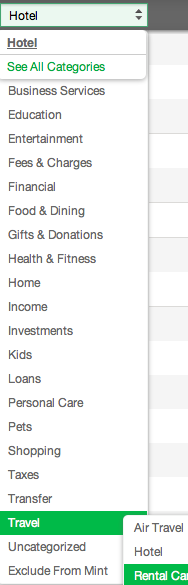
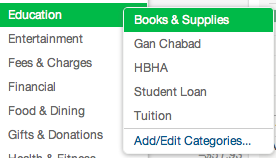
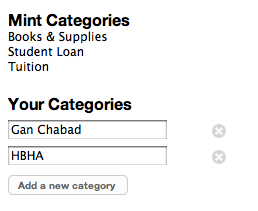
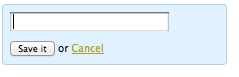








Thanks it helped…What about weekly cash expenses? How do u add it automatically to deduct instead Of putting in it manually??
Aren’t you deducting it from your bank, tho? If so, you can just categorize that cash debit as whatever category it is – and then tell it to set a rule. Hope that helps!
Your ATM withdrawl has to be split into the various categories or just keep it as a misc expense category.
What if I have a cash withdrawal and use it for all sorts of things? almost everything i pay for is with cash. bills, groceries, miscellaneous etc…how do I categorize that?
Hi Mara…been reading up on budgeting, and would love to use mint.com ,but i use cash for various items, would mint still work or should i do am excell spreadsheet?
You could do one of two things:
1. Just use an Excel spreadsheet to categorize all cash-only expenses
2. Take out in fixed amounts, per the amount you need – and then categorize that cash withdrawal. For example, if you use cash for hair cuts, and that’s a category in your budget, take out $x amount for haircuts in one withdrawal. Then, repeat for the next cash category. Each separate withdrawal will show up as a different item in Mint, so you can go in categorize each one.
It’s a bit of a pain, but as a work-around, it should work!
HTH.
I have had trouble with mint duplicating my accounts so my balance is all over the place. I have found the company very unhelpful.
Hi, thank you for your helpful tutorials. can I ask you, is Mint a useful tool if my goal is to categorize my expenses as a 1099? I need to see the whole year’s expenses and figure out my write offs…I set everything up with Mint now i’m not sure if this is the right program for what I need.
Thank you for any help!
I don’t see why not, but you may want to use QuickBooks for tax purposes. You might want to ask your accountant – that’s what ours has us do. HTH!
Mara
Thanks for your blog. I’m new to mint but used quicken years ago. I agree that proper categories are the key. What seems to be missing, or perhaps not obvious to me is an easy way to look at items in categories. I see I could do this by creating a budget for all the categories I care about or doing a search each time I want to see what I sent on Internet, for example.
Can I look at all my categories with their respective items automatically?
Thanks again
David
David – You can sort by Trends, then Category. You can select the time frame that you want – the last month, quarter, year, etc. You will have to go thru each category individually, but you will be able to see all relevant spending. I hope that helps!
Hi there — I have been trying to categorize about 350 Uncategorized transactions (I’m a little behind) but whenever I choose a category, it doesn’t seem to “save,” that is, remember the category for that transaction, unless I also take the extra step of setting the category for all instances of that vendor. A lot of these are EBay purchases that will never recur with that vendor. Is there a simpler way to set categories for single transactions without that extra step?
Thanks!
Hi Mara,
Have you mastered the cash spending function in mint? This is something I’ve just started to utilize this July (we consider our own “fiscal year” to start on July 1.) Anyway, at the end of July in our budget, it shows we have $144 (around) dollars of transfer for cash spending. I’ve tried to be diligent about entering much of cash transactions, so I think I’ve already accounted for most of my cash spending in mint, as groceries, babysitting, etc. I was hoping that the total spending amount of unassigned cash spending would be down in the teens or less (every time I enter a cash expense, I click to deduct it from my last atm withdrawal.) Other people seem to have had this problem before, and I gather it has something to do with the auto-assigning of certain transactions, but I’m not sure how to do it. I tried changing two recent transactions from “transfer to cash spending” to “cash and atm” which would keep it unassigned, but now it doesn’t look like the cash amounts spent have been deducted from those withdrawals. I’d like to get on top of this now, so I may only have to recategorize one month’s worth of cash transactions. We’re in a very tight financial situation now and we really need to be on top of all expenses. I was hoping mint could help us out with the sinkhole that formerly was our cash spending, but instead it’s just made things much more confusing, and I think some of our expenses then may be double counted. As an example, if one day we have a withdrawal of $60, which gets categorized as “transfer for cash spending” and then the next day I spend $10 of that on groceries, then the transfer for cash spending (or cash & ATM) amount should go down to $50 and that, plus the $10 groceries, would equal to the original $60 withdrawn (and so on and so forth until all, or most, of the money is accounted for, as long as I keep updating it). Instead, it looks like I’ve spent $70. Honestly, I’m a CPA, and I’m having trouble understanding how this system works (only for this aspect though, I love everything else). Have you figured this out? I’m trying to a) fix what’s already been entered, and b) keep track correctly the first time going forward.
Thanks!
Either I divide out the cash transaction by what I spent it on ($20 groceries, $15 hair cuts, etc.) – or I remove the original cash withdrawal and add in cash transactions.
It’s a bit messy, but it does work.
(I also remove transfers from our savings accounts for sink funds.)
I had to give up on categorization because Mint stupidly renames the same recurring transactions incorrectly. So, every week or month, you can have to rename and recategorize the same transaction. Mint doesn’t learn when you change the transaction category. Mint is fine if you have a few transactions to deal with, but if you have a lot of transactions… it ends up being a big maintenance hassle. I just switched to Quicken because it is better about memorization, renaming transaction names, etc.