
Smart phones are the hottest way to save money right now. Personally, I’m loving all these new money-saving apps, because they make it so easy to save.
One of these apps that I’ve been using lately is SavingStar.
SavingStar started out as a website only — and you can still use it that way. You don’t have to have a smart phone to save with SavingStar, but if you do have one, it’s even easier to find money-saving opportunities right when you’re at the store.
Here’s a quick tutorial on how to get started with SavingStar:
- Sign up for SavingStar — I think it’s easiest to set your account up online, then once you have all your information set, you can download the app and it will sync with your account. (Personally, I find it easier to type on a regular keyboard rather than with my thumbs!)
- You’ll get a quick email asking for you to confirm your account — do this immediately
- Go into your Account and click on My Account > Cards
- Enter your Zip Code and SavingStar will quickly show you all participating stores in your area
- Click on each store, one by one, and enter your loyalty reward card. This took me about 60 seconds to enter all four from my area — CVS plus three grocery stores.
- Note: If you don’t have a loyalty reward card yet for a particular store, go and sign up for one. There is no downside – and plenty of upside in terms of money-saving opportunities; not just from SavingStar, but from the store itself.
- Once your loyalty card information is all set up, go ahead and download the app to your phone. Or you can skip this step – it’s up to you.
- Now click on Grocery eCoupons — this shows all the offers currently available. If you see something you are going to purchase, click on the orange “I Want This” button to add it to your account. Then when you’re at the store, make sure you scan your loyalty reward card — that will trigger SavingStar to count your purchase.
- Within a week, your purchase should show up in your SavingStar account, so you can track your savings online, or in the app.
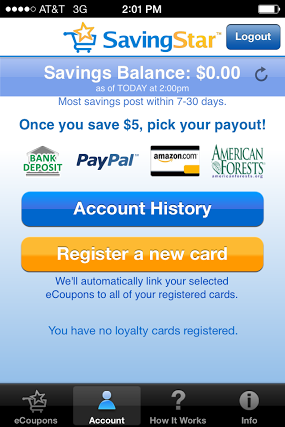
- Once you hit $5 in your account (which should be pretty easy to do with their high value offers!), you can request payout. Choose from a direct bank deposit, a Paypal deposit or an Amazon gift card.
SavingStar updates their offers weekly, so there are plenty of ways to save.
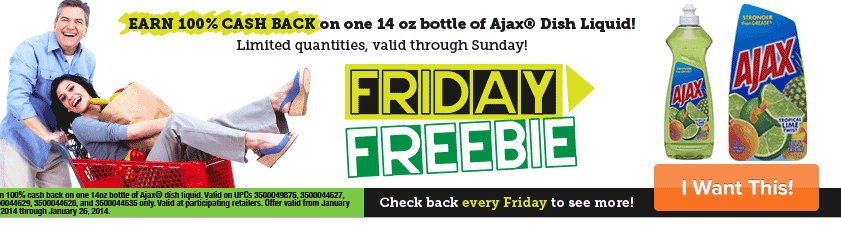
Even better, every Friday, they are offering a Friday Freebie — one product that you can get for FREE thru Savings Star. This past Friday, for example, they offered a bottle of Ajax Dishwashing Soap for FREE.
I just checked and see it’s still available. Here’s how to grab yours quickly.
- Go into your SavingStar account on your smart phone or computer.
- Click on the orange “I Want This” button
- This expires today (1/26), so you’ll want to grab this one quickly!
Remember, you need to purchase this product at a store affiliated with SavingStar. Just enter our loyalty rewards number and you’ll be all set. Make your purchase and watch it track to your account.
Thanks for your help getting started, Kansas City Mamas, Give Me Neither and ChaChing on a Shoestring!













Leave a Comment